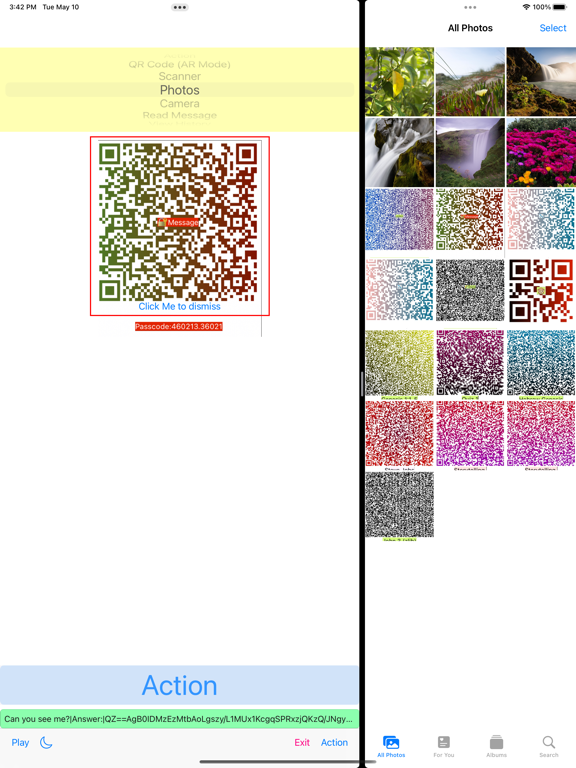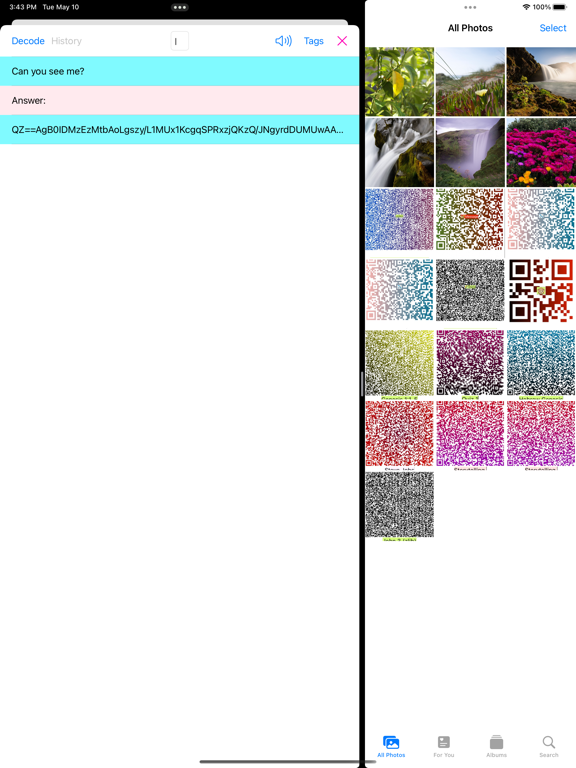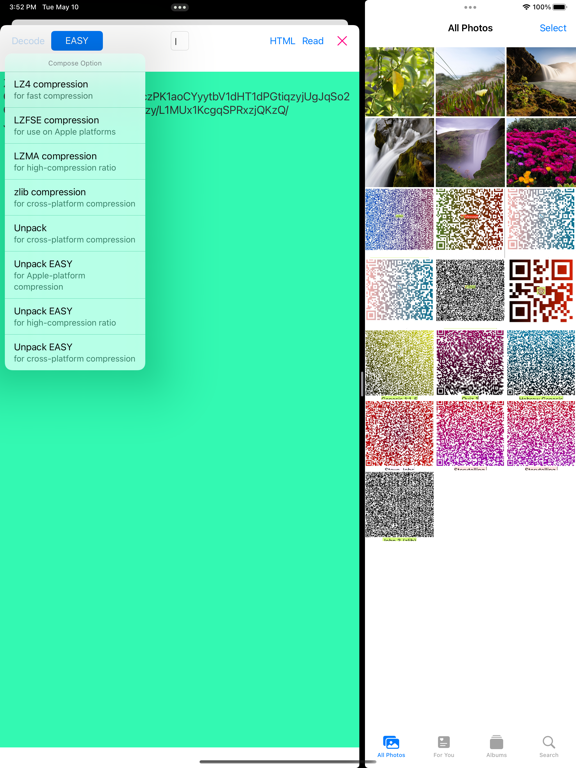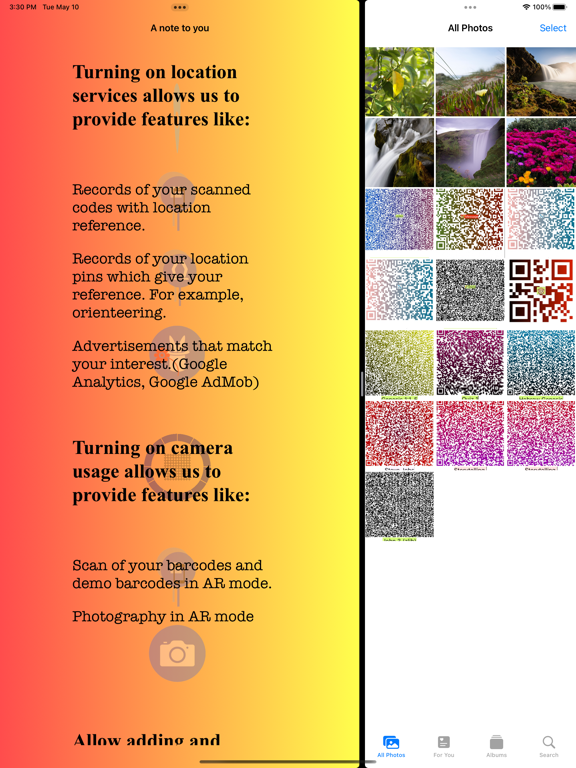
EyeShema app for iPhone and iPad
Developer: Victor Sze-Hang Yeung
First release : 19 May 2022
App size: 135.97 Mb
In general, the key feature of EyeShema is a scanner of QR code and 1D barcode.
Thru a command picker, you scroll to your command. Press “Action” button to perform your selection.
(Command Picker: “Scanner”) (Camera is required/ Location (as a reference) is required)
A QR-code scanner in AR mode is used for my demo QR codes. Press “Play” at bottom. The app will set up environment for you. There are some of my demo QR codes for your practice. Finally, quit this app to reset this demo.
(Command Picker: “QR Code (AR Mode)”/ “Camera”/ “AR mode”/ “Add My QR code to …”) (Camera is required)
Scan QR codes in Photos.
(Command Picker: “Photos”) (Accessing Photos is required)
View a single message or multiple formatted messages. Of course, listening a readable text message is available now. Thank for Apple feature.
(Viewer Type: “Preview”/ “Text Viewer”/ “Table Viewer”)
Record scanned codes. Please pay attention.
“Scanner”: Message of scanned code with its timestamp, GPS coordinates and code type.
“QR Code (AR mode)”: Message of scanned code with its timestamp. The record(s) are used for your review of practice.
(Command Picker: “View History”/ “Export History”/ “Clear History”)
Perform a stocktaking of asset/ warehouse/ IT asset audit with a checklist of asset codes.
Or the major/ bonus checkpoints in Scout Orienteering are found. Please organise your files of checklist for your activities.
(Command Picker: “View History”/ “Recent Location Records”/ “Export History”/ “Clear History”/ “View checklist”/ “View Audit Found”/ “Import to checklist”/ “Paste to checklist”)
Perform an action of message in general: Go to web/ Make a phone call/ Send an Email as “Contact Us”/
View Message in HTML(offline)/ Read Plain Text/ Decode a predefined locked or compressed message.
(Viewer Type: “Preview”/ “Text Viewer”/ “Table Viewer”/ “Web Viewer")
Decompress the compressed message in zlib/ lz4/ lzma/ lzfse (for Apple)
(Viewer Type: “Text Viewer”)
Unlock the simple locked message generated by my coming app.
(Viewer Type: “Text Viewer”)
For a simple locked message (QR code) of product ID number, EASY is an option to make a pre-input passcode before scanning a batch of products (for example, in stocktaking).
(Viewer Type: “Text Viewer”/ Command Packer: “Passcode”)
View/ Export/ Clear history records. (Reminder: QR codes in Photos is not recorded in history except (for ** view **) in AR environment)
(Command Picker: “View History”/ “Recent Location Records”/ “Export History”/ “Clear History”)
View the checklist/ Import or Paste [a list] to checklist.
(Command Picker: “View checklist”/ “Import to checklist”/ “Paste to checklist”)
You can import a list of codes (separated by line break) from your Documents folder or
you can copy a list of codes / messages from Pages, MS WORD, Webpage or Text File and
paste them to the checklist. To deactivate the checklist (audit mode), you should restart the app.
For game playing (such as Orienteering/ Scout Orienteering Camporee), the instructors may send
a text file of to-do-list in each checkpoint to the player groups (iPhone/ iPad with this app) and
they can return their own history records to the instructor thru AirDrop of this app directly
because the history records have already contained timestamp, GPS information and code type
of scanned code(s) at the relevant checkpoints without further editing (Note to the orienteering
instructors: please record GPS information of QR codes in the relevant checkpoints first)
(Reminder again: Scan QR codes in “Photos” will not be recorded in history except (for ** view **) in AR environment).